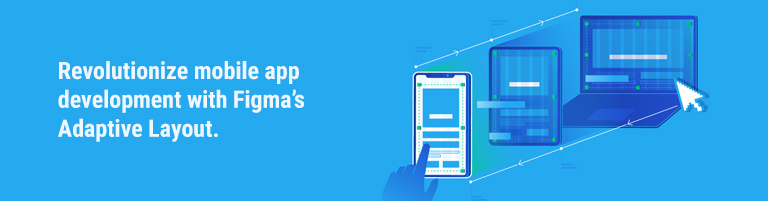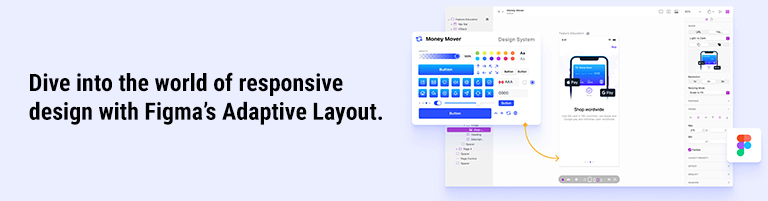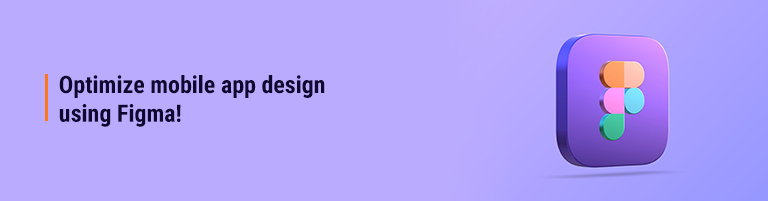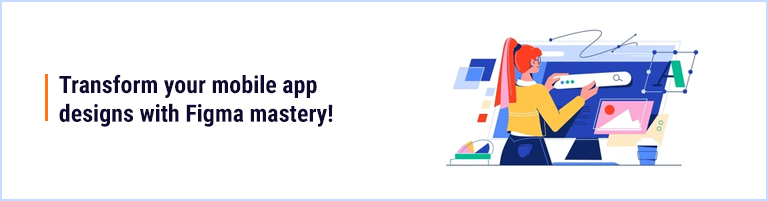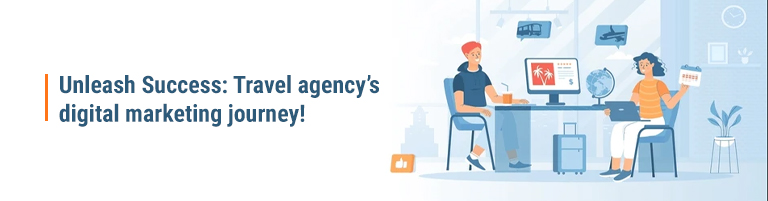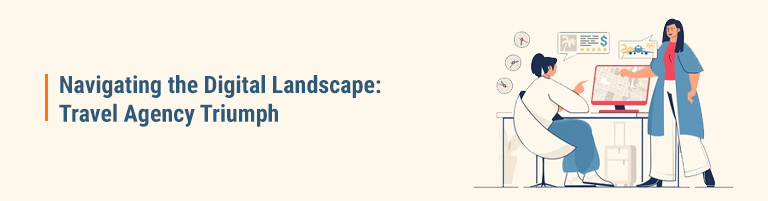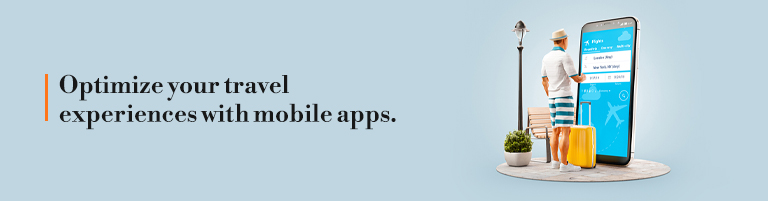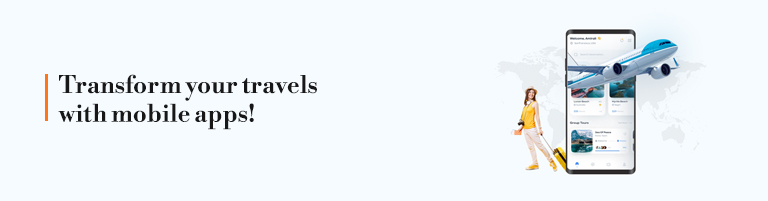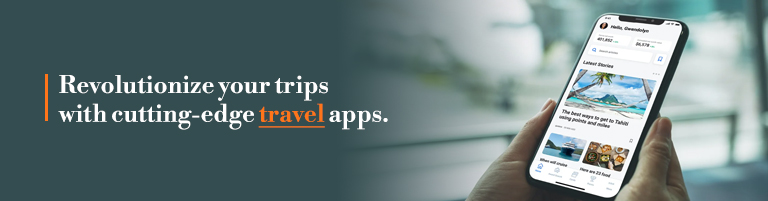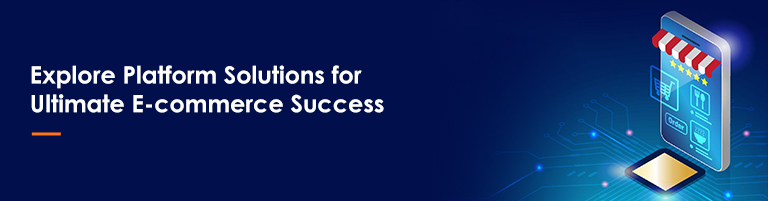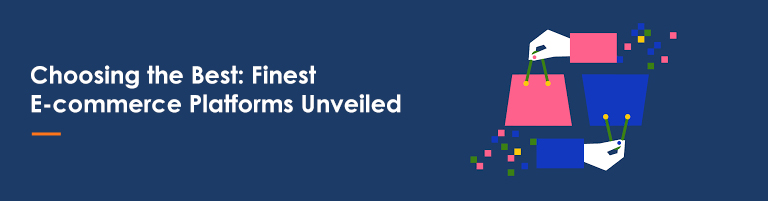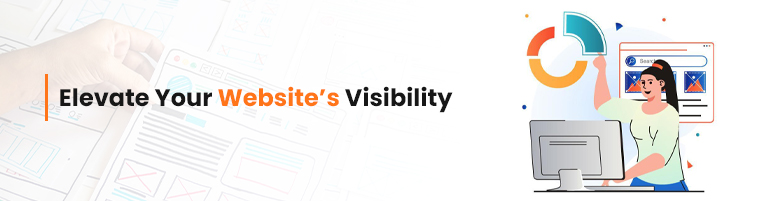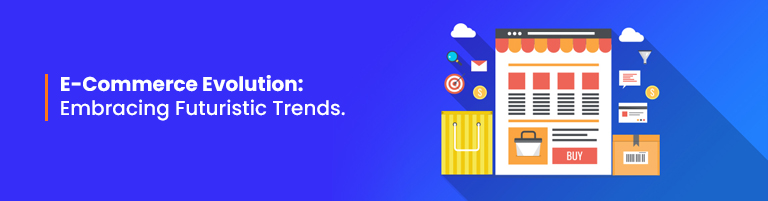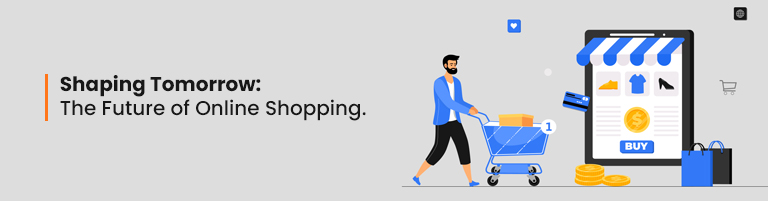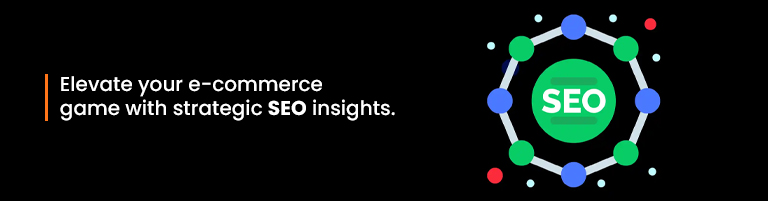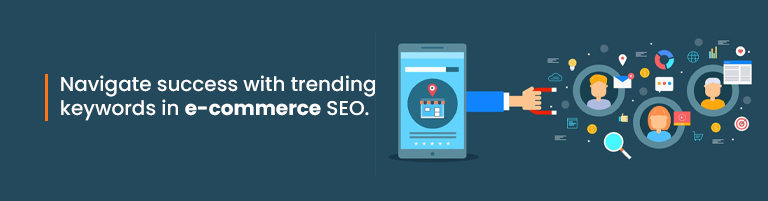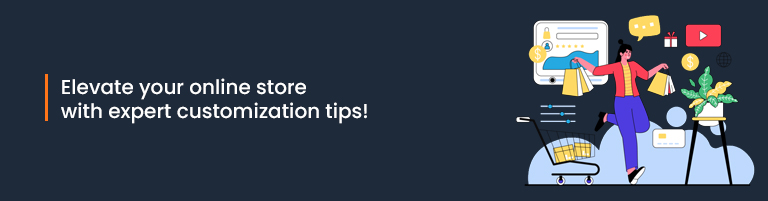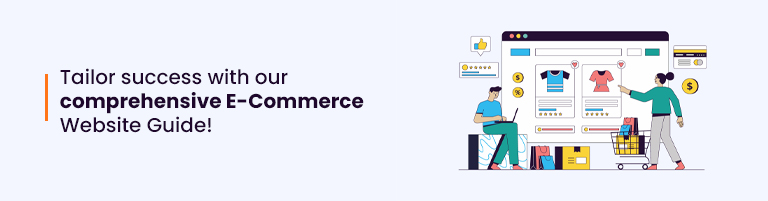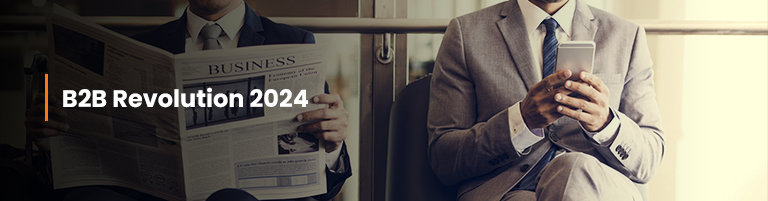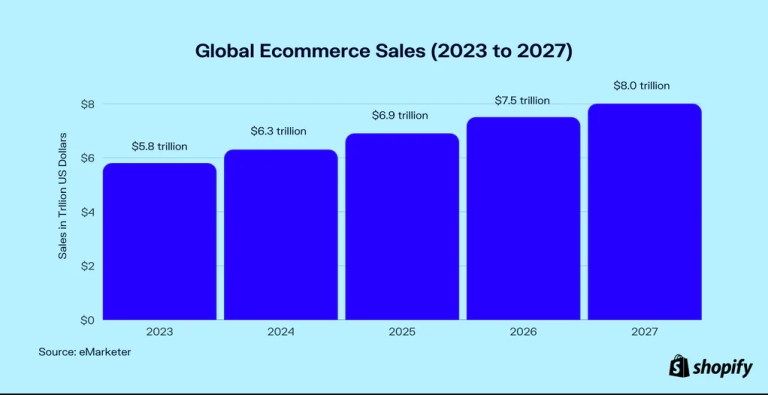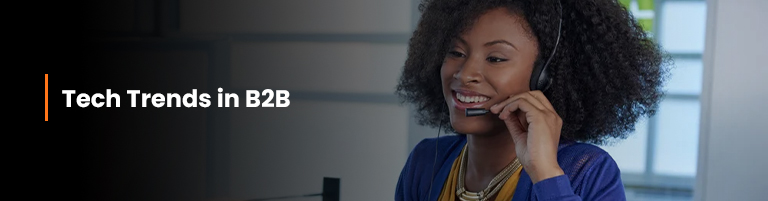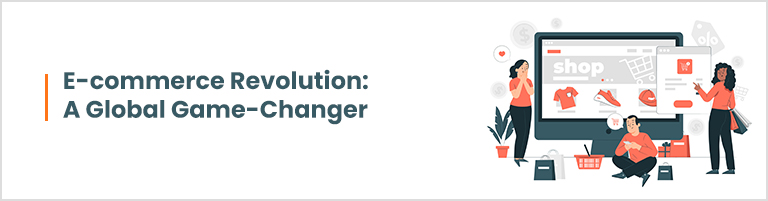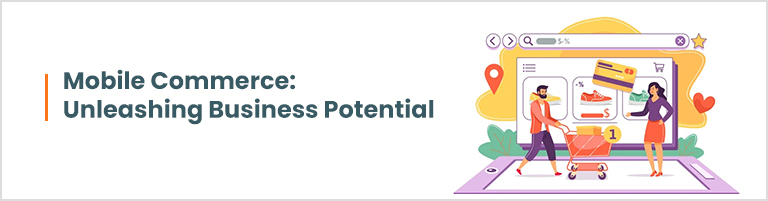Optimizing your travel website for search engines is not just a strategy; it’s a necessity. As travelers increasingly rely on online resources for trip planning, ensuring your website stands out is crucial.
This comprehensive guide will walk you through the intricate world of travel SEO, providing actionable insights to boost your website’s visibility and attract the right audience.
Understanding Search Engine Algorithms
Role of Keywords
To embark on the journey of optimizing your travel website, understanding the role of keywords is paramount. LSI keywords, or Latent Semantic Indexing keywords, play a pivotal role in signaling relevance to search engines. Incorporating these naturally into your content ensures that your website aligns with user queries.
Importance of Backlinks
Backlinks act as the digital votes of confidence for your website. They signal authority and credibility to search engines. However, not all backlinks are created equal. Quality triumphs over quantity; acquiring links from reputable travel-related sources significantly impacts your SEO success.
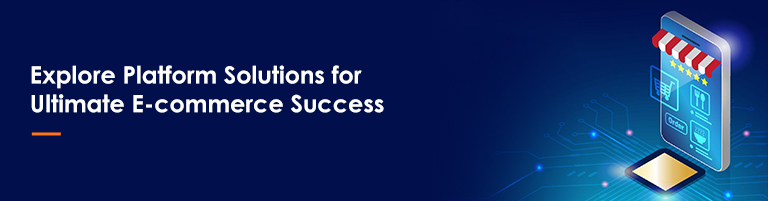
On-Page Optimization
Title Tags and Meta Descriptions
Crafting compelling title tags and meta descriptions is akin to creating an enticing book cover. It’s the first impression that draws users in. Include the focus keyword strategically, giving a sneak peek into what your travel website offers. A well-optimized meta description increases the likelihood of clicks.
Image Optimization Techniques
Visual appeal is paramount in the travel industry. However, large, unoptimized images can hinder your website’s performance. Implementing image compression, using descriptive file names, and incorporating alt text not only enhance user experience but also contribute positively to SEO.
Off-Page Optimization
Building Quality Backlinks
Building a network of high-quality backlinks is an ongoing process. Collaborate with reputable travel bloggers, engage in guest posting, and ensure your content is shareable. Each quality backlink is a nod from the digital community, indicating your website’s reliability.
Social Media Signals
Social media isn’t just a platform for sharing travel experiences; it’s a powerful SEO tool. Engage your audience across various platforms, as social signals contribute to search engine algorithms. Share valuable content, encourage user interaction, and harness the potential of social media in boosting your website’s visibility.
Mobile Responsiveness
Impact on SEO Rankings
In an era where mobile devices dominate internet usage, mobile responsiveness is a non-negotiable aspect of SEO. Search engines prioritize mobile-friendly websites, considering the user’s experience on different devices. Failing this criterion can result in a significant drop in rankings.
Best Practices for Mobile Optimization
Optimizing your travel website for mobile devices goes beyond responsive design. Ensure fast loading times, simplified navigation, and seamless functionality. Conduct regular tests to guarantee a smooth experience for users accessing your website on various devices.
User Experience (UX) Matters
Importance of Intuitive Design
User experience is not a luxury but a necessity. Intuitive design ensures that visitors can effortlessly navigate your travel website, finding the information they seek. A positive user experience contributes to lower bounce rates and increased dwell time—factors search engines favor.
Reducing Website Loading Times
Speed matters in the digital realm. A slow-loading website can lead to frustrated users and adversely affect SEO rankings. Optimize images, leverage browser caching, and invest in reliable hosting to guarantee swift loading times, enhancing both user experience and search engine favor.
Local SEO Strategies
Google My Business Optimization
For travel websites with physical locations or services in specific regions, Google My Business optimization is paramount. Claim your listing, provide accurate information, and encourage customer reviews. Local SEO enhances visibility for users searching for travel services in a specific geographical area.
Local Citations and Reviews
Consistent NAP (Name, Address, Phone Number) information across online platforms is vital for local SEO. Encourage satisfied customers to leave positive reviews, as they not only influence potential travelers but also contribute positively to your website’s local search rankings.
Content is King
Creating Engaging and Relevant Content
Quality content remains the cornerstone of SEO success. Create engaging travel guides, share insightful tips, and narrate captivating stories. Valuable content attracts organic backlinks and keeps users returning for more, signaling to search engines that your website is an authoritative source.
Incorporating Long-Tail Keywords
While focus keywords are crucial, don’t overlook the power of long-tail keywords. These specific phrases cater to niche audiences, driving targeted traffic to your travel website. Develop content that naturally incorporates long-tail keywords, addressing specific traveler queries and needs.
Technical SEO Essentials
XML Sitemaps and Robots.txt
Technical SEO elements often operate behind the scenes but are integral to search engine crawlers. Ensure your website has an XML sitemap that guides search engines through your content. Robots.txt provides instructions on which pages to crawl or exclude, streamlining the indexing process.
Website Speed and Performance
A fast website is a user-friendly website, and search engines acknowledge this. Regularly audit your website’s speed and performance. Compression techniques, optimizing code, and leveraging browser caching contribute to a seamless user experience, positively impacting SEO.
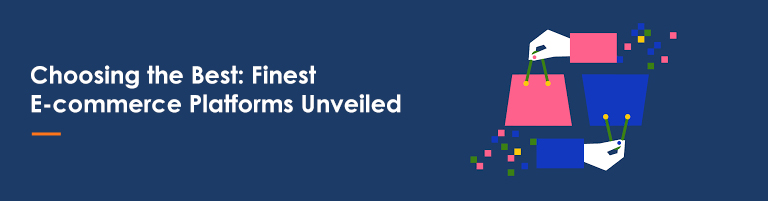
Measuring SEO Success
Utilizing Google Analytics
Quantifying the success of your SEO efforts requires analytics. Google Analytics provides invaluable insights into user behavior, traffic sources, and engagement metrics. Monitor key performance indicators (KPIs) to understand what works and where adjustments are needed in your optimization strategy.
Key Performance Indicators (KPIs)
Identify and track relevant KPIs to gauge the effectiveness of your SEO initiatives. Metrics like organic traffic, conversion rates, and bounce rates offer insights into user interaction and the overall impact of your optimization efforts.
Keeping Up with Algorithm Changes
Staying Informed
Search engine algorithms evolve, impacting SEO strategies. Stay informed about industry updates, algorithm changes, and emerging trends. Adapting proactively ensures your travel website remains optimized, maintaining visibility and relevance in the competitive digital landscape.
Adapting Strategies
Flexibility is key in the dynamic world of SEO. Adapt your strategies based on algorithmic changes and emerging technologies. Embrace new trends, leverage updated SEO techniques, and remain at the forefront of optimization to secure lasting success for your travel website.
FAQs on Travel Website SEO
How long does it take to see SEO results?
SEO is a gradual process. While some improvements may be noticeable within a few weeks, significant results often take several months. Consistency in implementing best practices and monitoring performance is key to long-term success.
Is local SEO essential for global travel websites?
Yes, local SEO remains crucial even for global travel websites. Local optimization enhances visibility in specific regions, improves trust among local audiences, and contributes to a more comprehensive online presence.
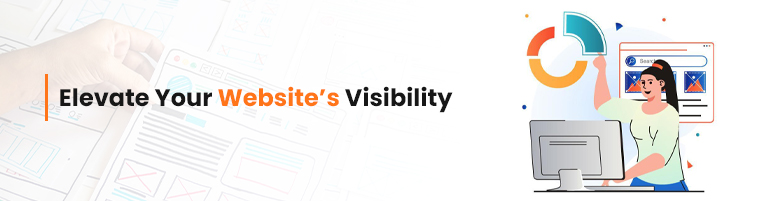
Ndimension Labs plays a pivotal role in optimizing your travel website by offering a spectrum of tailored services designed to enhance online visibility, user experience, and overall performance.
- Customized Software Solutions:
Ndimension Labs understands the unique challenges of the travel industry. They provide bespoke software solutions that cater specifically to the needs of your travel website. Whether it’s implementing a robust booking system, integrating payment gateways, or developing personalized features, their solutions are crafted for optimum performance.
- Mobile App Development:
In an era where mobile usage is predominant, Ndimension Labs excels in developing intuitive and feature-rich mobile applications. By creating responsive and user-friendly travel apps, they ensure that your services are accessible to users on the go, contributing significantly to improved user engagement and satisfaction.
- Digital Marketing Strategies:
Ndimension Labs takes a holistic approach to digital marketing for travel websites. From search engine optimization (SEO) to social media campaigns, they devise comprehensive strategies to boost your website’s online presence. By leveraging the latest digital marketing trends, they drive organic traffic and enhance your website’s visibility in the competitive travel industry.
- User-Centric Website Design:
The team at Ndimension Labs prioritizes user experience. They design travel websites that are not only visually appealing but also intuitively navigable. By focusing on user-centric design principles, they ensure that visitors have a seamless and enjoyable experience, reducing bounce rates and improving overall satisfaction.
- Continuous Technological Adaptation:
Staying ahead in the digital landscape requires continuous adaptation to new technologies. Ndimension Labs keeps your travel website updated with the latest advancements, ensuring compatibility, security, and optimal performance. This proactive approach minimizes vulnerabilities and positions your website to thrive in the dynamic online environment.
- Data Analytics and Optimization:
Ndimension Labs leverages data analytics tools to monitor and analyze user behavior on your travel website. By interpreting key performance indicators, they provide actionable insights for further optimization. This data-driven approach allows for informed decision-making and ongoing improvements to enhance the overall effectiveness of your website.
- Ongoing Support and Maintenance:
Optimizing a travel website is not a one-time effort, and Ndimension Labs understands the importance of ongoing support. They offer maintenance services, ensuring that your website remains secure, up-to-date, and performs optimally. This commitment to post-launch support contributes to the long-term success of your online presence.
In essence, Ndimension Labs goes beyond conventional solutions, tailoring their expertise to meet the specific demands of the travel industry.
Their holistic approach, combined with a commitment to excellence, positions them as a valuable partner in optimizing your travel website for sustained success in the digital realm.